Canva Snapping can make you snap!

We love Canva. We’ve said it before and we’ll say it again. But Canva’s snapping feature can really make you snap!
Snapping is when the item you’re working with jumps to align with another item. It’s stops are aligned with the invisible grid.
You can turn the grid off completely - File> show rulers and guides:
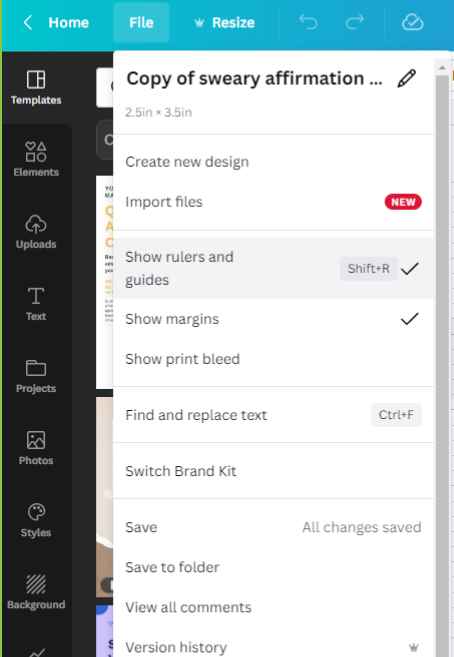
But, the grid is useful most of the time. You usually DO want to align objects to the grid, and thereby to one another. So if you turn it off to move one item, you’ll have to turn it back on.
Thing is - and you’ve probably noticed this already - you don’t always want the item you’re working on to align exactly with another one.
Even when you zoom right in, you can’t always persuade the item to line up where you want it to. Artificial intelligence is great until it isn’t, right?![]()
Here’s a great trick to bypass Canva’s grid and snap
Click and start moving the item.
Then hold down the CTRL key - probably CMD on a Mac - and it’s like the grid doesn’t exist anymore.
You can move that sucker anywhere you like, align it wherever you like, as long as the CTRL key is held down.
When it’s where you want it, release the key and the mouse at the same time. Snapping will be back on.
Finding this was definitely a moment when our love for Canva started to grow! Hopefully it’s useful for you too.
Looking for Easy Digital Products to Add to Your Business?
Enhance your design experience with our range of easy-to-use Canva templates.
Whether you're a coach, entrepreneur, or reseller, our templates are crafted to streamline your creative process.
Explore our collection today and discover the perfect template for your needs, designed to work seamlessly with Canva's features.
Start creating stunning designs with ease and efficiency now!
Create Winning Digital Products with our FREE Tool Kit!

Enter your name and best email addie >>> and we'll send you our subscriber-only Tool Kit. It's packed with amazing resources and information to get you creating in Canva fast. And, every time we email you'll receive a great discount coupon for our new products.
Browse our Templates
Discover tools designed for your success! From customisable cards to templates designed to add high quality products to your business, our collection is tailored for coaches, entrepreneurs, and resellers. Explore now and find the perfect fit for you.
Elevate your Printables Business: Productivity Power-Up Course
for your most productive week yet
Unleash your potential with Productivity Power Up: A one-hour, value-packed course offering a synergy of tools to streamline your entrepreneurial journey, all for just $9 (valued at $37).
Financial Wellness Prompted Journal and Tracker
Unlock the power of financial wellness with our customizable Journal Template, the ultimate tool for coaches and resellers that offers a valuable mix of affirmations, visualization exercises, and practical guidance to help foster prosperity and growth.
Abundance Guided Journal Canva Template for Commercial Use
Kickstart your passive income journey with our customizable Gratitude Journal Editable Canva Template, designed to save you time while offering a beautifully prepopulated journal filled with gratitude prompts and reflections across over 50 pages.

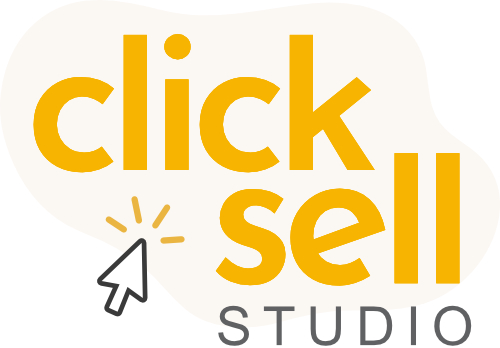
0 comments
Leave a comment